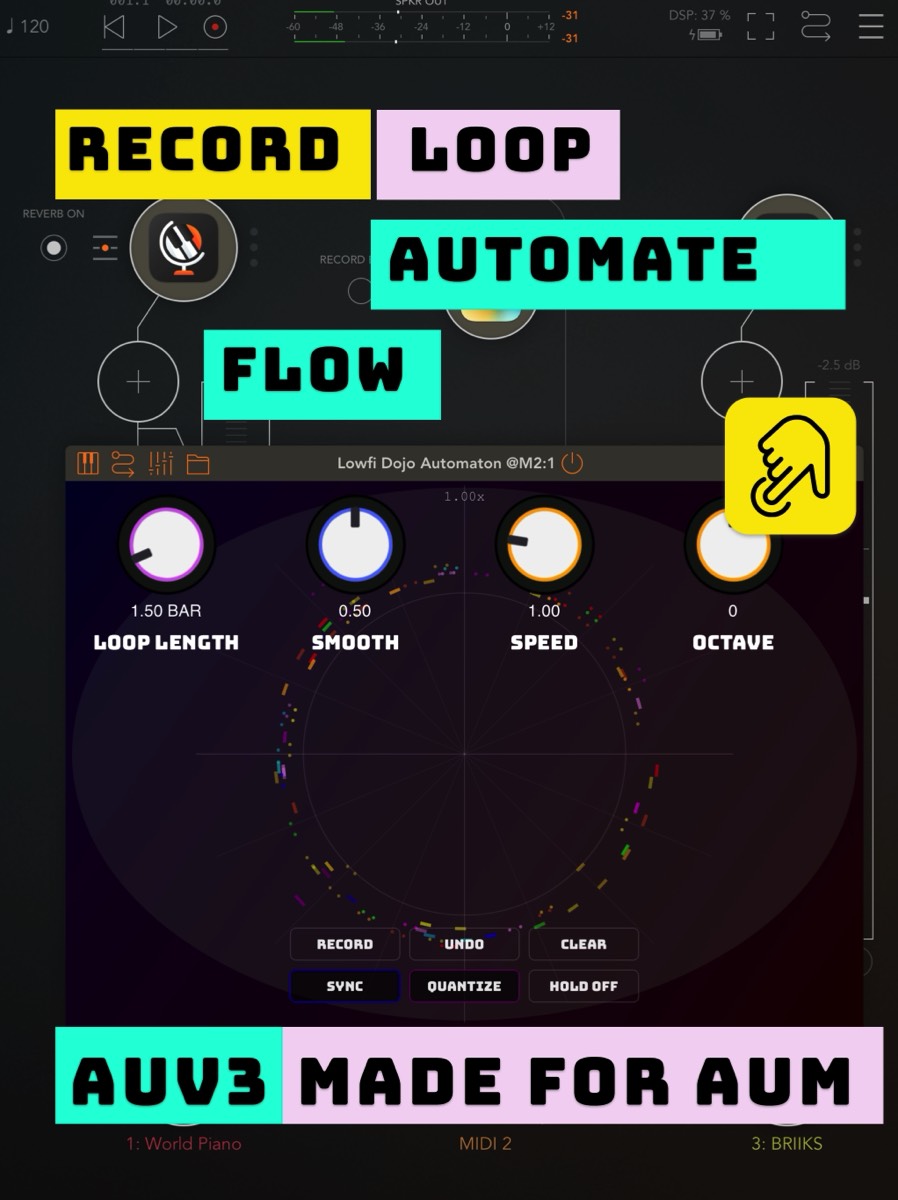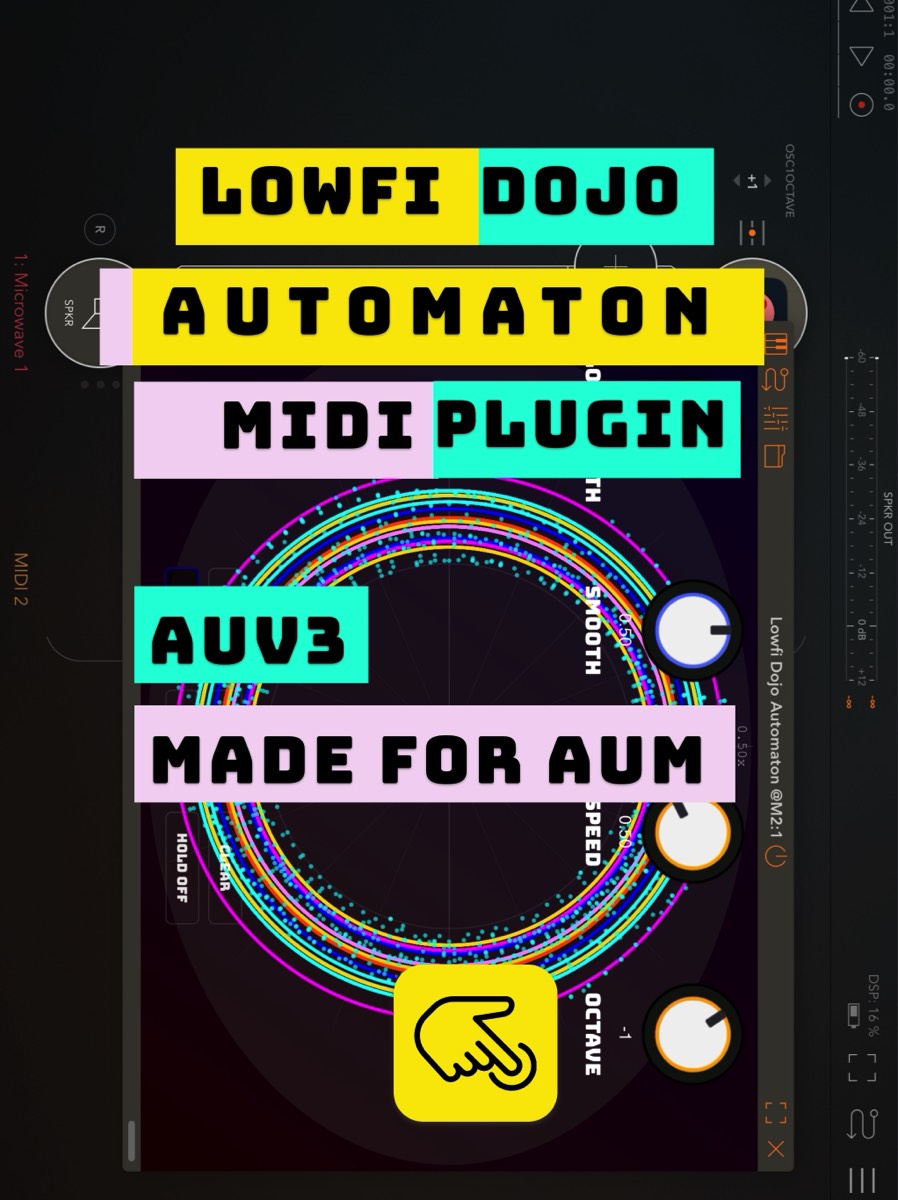User Manual
Table of Contents
- Introduction
- Interface Overview
- Main Controls
- Loop Length
- Smooth
- Speed
- Octave
- Shuffle
- Button Controls
- Record
- Undo
- Clear
- Sync
- Quantize
- Hold
- Visualization Display
- Recording & Playback
- MIDI Setup
- Advanced Features
- Tips & Tricks
- Technical Specifications
Introduction
LowFi Dojo Automaton is a creative MIDI effect plugin designed to record, manipulate, and play back MIDI events in a circular loop. Perfect for creating evolving patterns, arpeggios, and complex automation, this plugin gives you a unique visual interface to craft and transform your MIDI performances.
Whether you're looking to add movement to static parts, transform simple phrases into complex patterns, or just experiment with MIDI manipulation, LowFi Dojo Automaton provides an intuitive and powerful toolset in an inspiring visual interface.
Interface Overview
The Automaton interface is dominated by a large circular display that visualizes your MIDI data. Various controls surround this central display:
- Top Section: Contains five knobs that control various aspects of the automation
- Bottom Section: Features six buttons that control recording, playback, and transformations
- Center Display: Shows your recorded MIDI events on a circular timeline
Main Controls
Loop Length
The LOOP LENGTH knob controls the duration of your automation loop, displayed in bars.
- Range: 0.25 to 16 bars
- Default: 4 bars
- When SYNC is enabled, the loop length is quantized to full bars
Adjust this parameter to create shorter loops for fast-moving patterns or longer loops for complex, evolving progressions.
Smooth
The SMOOTH knob controls how MIDI control changes (CCs) transition between recorded values.
- Range: 0.0 to 1.0
- Default: 0.5
- At 0.0, CC value changes are instant (step response)
- At 1.0, CC value changes are fully interpolated between points
This parameter is especially useful for creating smooth automation curves or for retaining sharp, defined transitions in your control data.
Speed
The SPEED knob controls the playback speed multiplier of the automation.
- Range: 0.25x to 4.0x
- Default: 1.0x
- Values below 1.0 slow down playback
- Values above 1.0 speed up playback
This allows you to create double-time or half-time variations of your patterns without changing the actual recorded data.
Octave
The OCTAVE knob shifts the pitch of played notes up or down in octave increments.
- Range: -4 to +4 octaves
- Default: 0 (no shift)
This control is useful for quickly transposing patterns across the keyboard range without rerecording.
Shuffle
The SHUFFLE knob applies various algorithmic transformations to your MIDI data.
- Modes:
- OFF: No transformation applied
- REV: Reverses the pattern
- SWING: Applies a swing feel to 8th notes
- SHIFT: Shifts the pattern in time
- OCT: Randomly applies octave jumps
- DUR: Modifies note durations
- STUT: Creates stuttered repetitions
- ARP: Basic arpeggiation of notes
- ARP UP: Ascending arpeggiation
- ARP DN: Descending arpeggiation
- ARP RND: Random arpeggiation
- CHORD: Converts sequence to chord patterns
- ECHO: Creates echo/delay effect
This powerful feature allows you to transform simple patterns into complex variations without programming each note manually.
Button Controls
Record
The RECORD button toggles recording mode on/off.
- When active (lit), incoming MIDI is recorded into the current loop
- Recording occurs in a loop, allowing you to layer new material over existing content
- Each new recording session creates an undo point
Undo
The UNDO button reverts to the previous state before the last recording.
- Allows up to 30 undo steps
- Only enabled when there are recorded events that can be undone
Clear
The CLEAR button erases all recorded MIDI events from the current slot.
- This action cannot be undone
- Also resets any active quantization and shuffle settings
Sync
The SYNC button toggles tempo synchronization with the host.
- When enabled, the loop length is quantized to complete bars
- When disabled, you can use fractional bar values for unusual time divisions
Quantize
The QUANTIZE button cycles through different grid quantization levels for recorded events.
- States:
- OFF: No quantization
- 1/4: Quarter note grid (1 beat)
- 1/8: Eighth note grid (1/2 beat)
- 1/16: Sixteenth note grid (1/4 beat)
- 1/32: Thirty-second note grid (1/8 beat)
The current quantization state is displayed in the center of the visualization display.
Hold
The HOLD button toggles between two note recording modes:
- HOLD OFF: Notes are recorded with minimal fixed duration
- HOLD ON: Notes are recorded with actual played duration from note-on to note-off
Visualization Display
The circular display is the heart of the plugin, providing visual feedback about your recorded MIDI data:
Notes: Displayed as colored arcs along the timeline
Position indicates timing within the loop
Distance from center indicates pitch (higher notes further from center)
Color indicates note name (C, C#, D, etc.)
Arc length shows note duration
Brightness relates to velocity
Controller Data (CCs): Shown as dots
Position indicates timing within the loop
Distance from center indicates value (higher values further from center)
Different types of CCs have unique visual representations
Playhead: A line indicating the current playback position
Grid: Dividing lines that indicate the time divisions
Brighter lines show main beat divisions
Adjust with the quantize settings to see different grid densities
Quantization Display: Shows the current quantize setting in the center
MIDI Setup
Plugin Configuration
LowFi Dojo Automaton is an AUv3 MIDI effect plugin that must be inserted in the MIDI signal path before your instrument:
- In AUv3 Host Applications:
- Insert LowFi Dojo Automaton as a MIDI effect before your instrument plugin
- The plugin receives MIDI on all channels but outputs on MIDI channel 1
- All recorded and processed MIDI events are transmitted on channel 1 regardless of input channel
MIDI Routing
For optimal use, follow these routing principles:
Basic Setup: MIDI Input → LowFi Dojo Automaton → Instrument Plugin → Audio Output
Hardware Controller Setup:
Connect your MIDI controller to your DAW
Route your controller's MIDI to the track containing LowFi Dojo Automaton
Make sure your instrument plugin is receiving MIDI from the Automaton, not directly from your controller
Multiple Instrument Setup:
If you want to control multiple instruments, use a MIDI channel router or splitter after the Automaton
Alternatively, record the Automaton's output to a MIDI track and then route to multiple instruments
Input/Output Details
- Input: Accepts all MIDI channels (1-16)
- Output: All MIDI is output on channel 1 only
- Data Handling:
- All note events maintain their pitch, velocity, and duration (when HOLD is enabled)
- CC events maintain their controller number and value
- Pitch bend, aftertouch, and program changes are all supported and maintained
- MPE data is translated into standard MIDI
DAW-Specific Setup
Logic Pro:
- Create a software instrument track
- Click the MIDI FX slot and select LowFi Dojo Automaton
- Add your instrument plugin in the instrument slot
GarageBand:
- Create a software instrument track
- Click the Smart Controls button
- Click the Plug-ins button
- Add LowFi Dojo Automaton in a MIDI effect slot
AUM (iOS):
- Add a channel strip
- Tap "MIDI EFFECT" and select LowFi Dojo Automaton
- Add your instrument plugin after the MIDI effect
Recording & Playback
Basic Recording
- Press the RECORD button to start recording
- Play MIDI notes or automate controls
- Press RECORD again to stop recording
- Your pattern will automatically loop during playback
Layered Recording
You can layer multiple recordings on top of each other:
- Record your first pattern
- Press RECORD again to start a new recording pass
- Add new notes or controllers on top of the existing pattern
- Press RECORD to finish
Deleting and Editing
- Use the CLEAR button to erase everything
- Use the UNDO button to revert your last recording pass
- The plugin doesn't support direct editing of individual notes, so use clear/undo for corrections
Advanced Features
MPE Support
LowFi Dojo Automaton supports MPE (MIDI Polyphonic Expression) input, allowing recording of per-note expression data:
- Pressure: Visualized through dot size
- Timbre: Affects arc thickness
- Pitch Bend: Shifts the position of notes
High-Resolution CC Support
The plugin automatically detects and records high-resolution MIDI CCs (14-bit):
- MSB (Most Significant Byte) and LSB (Least Significant Byte) pairs are combined
- High-resolution CCs are displayed as larger gold dots with rings
Tips & Tricks
- Creative Layering: Record a simple pattern, then add layers with the OCTAVE shift for instant harmonies
- Pattern Transformation: Use the SHUFFLE modes to create variations of your patterns
- Live Performance: Toggle between different QUANTIZE settings for on-the-fly rhythmic variations
- Dynamic Build-ups: Use the SPEED knob to gradually increase tempo for build-ups
- Unusual Time Signatures: Disable SYNC and use fractional LOOP LENGTH values to create patterns in unusual time signatures
- Melodic Exploration: Record a chord progression, then use the arpeggiator SHUFFLE modes to generate melodic ideas
Technical Specifications
- Plugin Format: AUv3 only
- MIDI Channels: All 16 channels supported
- MPE Support: Full MPE compatibility
- Host Sync: Full tempo and beat synchronization
- Automation: All parameters can be automated in the host
- CPU Usage: Optimized for minimal CPU impact
- Maximum Events: No hard limit on number of events, performance-dependent
LowFi Dojo Automaton is designed and developed with passion for music creation.
© 2025 LowFi Dojo Juan Maguid. All rights reserved.